Bricks & Bricks Forge
Enable Conversion Tracking for Bricks
In your WordPress admin, go to Settings > Conversion Brige > Integrations. Enable the toggle next to Bricks.
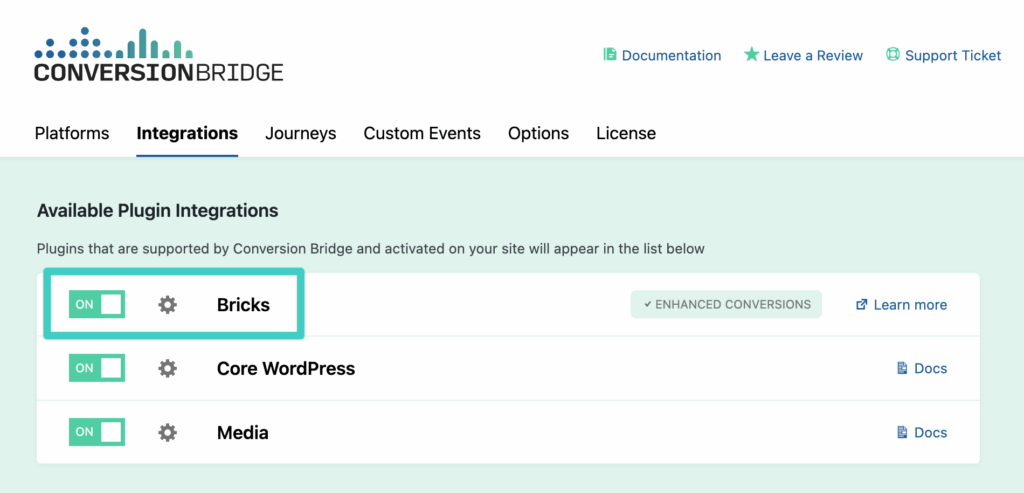
Enable Conversion Tracking on Bricks Elements
Conversion Bridge has made enabling conversion tracking to Bricks elements a native editing experience by adding a new control group called "Conversion Tracking" for the following:
- Button
- Text Link
- Form
- Bricks Forge Pro Forms
This allows you to enable conversion tracking on the exact elements you need throughout your site.
To enable conversion tracking on one of the supported elements, follow these steps:
- Click on the respective element
- Find the "Conversion Tracking" control group (at the bottom)
- Click the toggle to enable conversion tracking
- (Optional) Add a custom label and value to be sent to your analytics platform
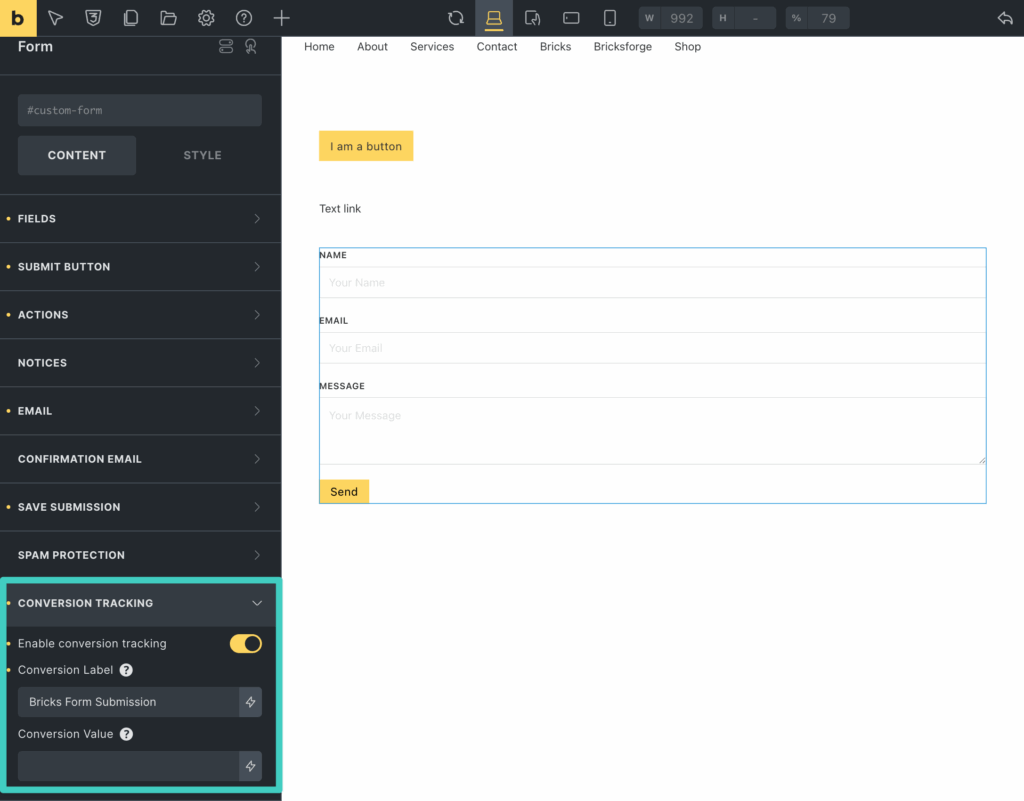
Watch the video on setting up conversion tracking for Bricks
This video walks through all the steps needed to enable conversion tracking for supported Bricks elements - setup takes less than 1 minute!
You can also watch how to configure Bricks Forge Pro Forms as well in the following video:
Still need help?
If you have not yet found your answer in the documentation articles, please contact support
Contact support

