Meta Ads
- Enabling Meta Ads
- Getting your Meta Pixel ID
- Getting Access Token for Conversions API
- Configuring Multiple Pixels
- Track Page Views
- Enhanced Conversions
- How to confirm events are being tracked
Enable Meta Ads
In your WordPress admin, go to Settings > Conversion Bridge > Platforms. Enable the toggle for Meta Ads.
Getting Your Meta Pixel ID
Follow the steps provided by Meta to create a new Pixel. Once done, you only need to provide the Pixel or Dataset ID that was created.
To find the ID, go to the Data Sources tab within the Events Manager of Meta Business. Then click on the name of the data source you want to use. You can find the ID listed in multiple locations throughout the page as highlighted in the screenshot below that you can copy and paste into the Conversion Bridge settings.
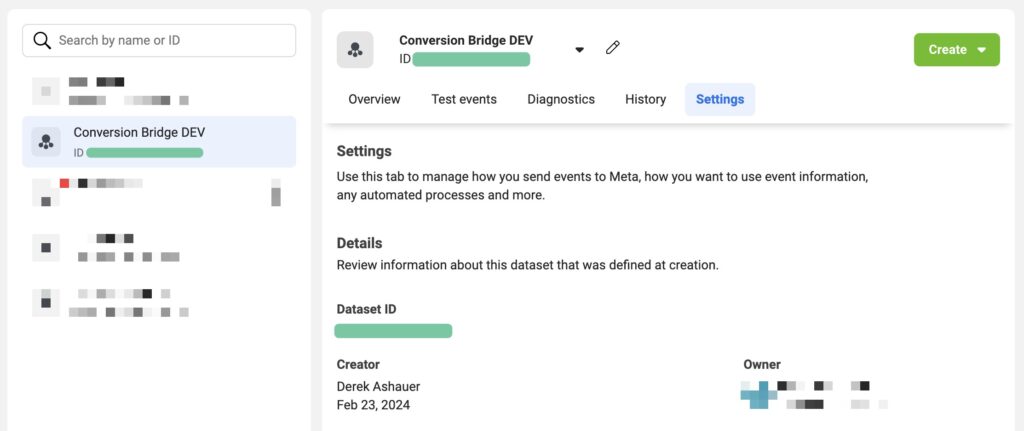
Getting Access Token for API based tracking
By default Conversion Bridge always uses JavaScript based tracking for all platforms, including Meta. However, you can optionally enable API based tracking which allows for more accurate tracking as it can get around browser-based ad blockers.
To get started, you need to get an Access Token from Meta.
- Go to the Meta Events Manager
- Be sure to select the proper account
- Click on "Data Sources"
- Select your preferred Data Source/Pixel setup
- Click on "Settings"
- Scroll to Conversions API and click "Generate access token"
- Copy and paste this into your Conversion Bridge settings
When creating your Meta Conversions API access token, choose “Create without Dataset Quality API.” Meta labels the other option as recommended, but Conversion Bridge doesn’t use the Dataset Quality API, so selecting the simpler option is the correct setup.
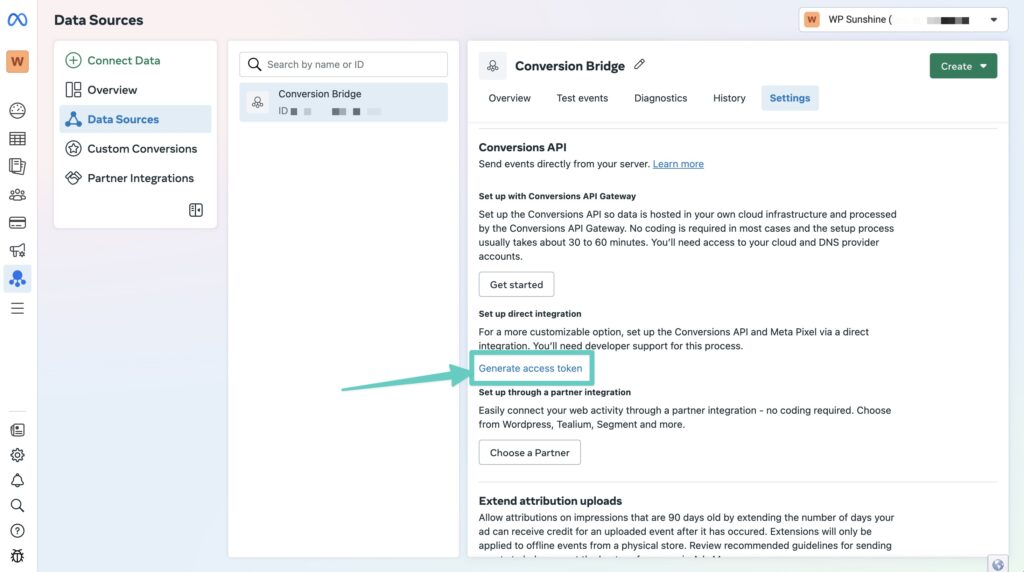
Configuring Multiple Meta Pixels
Conversion Bridge supports adding multiple Meta pixels to your website, allowing you to track conversions to different Meta advertising accounts simultaneously.
Why Use Multiple Pixels?
Agency Partnerships: When an agency takes over marketing for a client, they can add their own Meta pixel alongside the client's existing pixel. Both parties can track conversions independently in their respective Meta Business accounts while maintaining separate reporting and optimization capabilities.
Multi-Brand Management: If you manage multiple brands or business units under one website, each can maintain their own Meta pixel for separate campaign tracking and attributionThe process of determining which channels, campaigns, or actions contributed to a conversion, helping you understand what influenced a visitor’s decision to take action..
Testing & Migration: During pixel migrations or A/B testingA method of comparing two versions of a webpage, email, or element to see which one performs better based on user behavior or conversion rates., you can run multiple pixels simultaneously to compare data accuracy and ensure a smooth transition without losing tracking data.
How It Works
In the Meta Ads settings, use the Pixels repeater field to add multiple pixel configurations. Each pixel entry includes:
- Pixel/Dataset ID (see above): The unique identifier for your Meta pixel
- Access Token (optional, see above): Required only if you want to use the Meta Conversions API for server-side tracking
When multiple pixels are configured, all pixels are initialized on page load and every conversion event is automatically sent to all configured pixels. Each pixel can have its own access token for Conversions API tracking, allowing for server-side event tracking to specific pixels.
Track Page Views
The Track all Page Views option gives you control over whether to track every pageview via the Meta Conversions API, or only track important conversion events (purchases, form submissions, etc.) via the API.
Default Behavior
By default, this option is disabled:
- Pageviews are tracked only via the browser-based Meta Pixel
- Conversion events are automatically sent via the Conversions API when an access token is configured
- This minimizes API calls while ensuring critical conversion events are tracked server-side
When to Enable
Enable Track all Page Views if you want to track every page view via the Meta Conversions API. This provides complete server-side tracking for all pageviews and better accuracy when browser-based tracking is blocked.
Requirements
- At least one access token must be configured for your Meta pixel(s)
Conversion events are always sent via the Conversions API when an access token is configured, regardless of this setting. This option only controls whether page views are also sent via the API.
Enhanced Conversions / Advanced Matching
Meta allows for Enhanced Conversions (or as Meta calls it Advanced Matching). This allows your website to send first-party dataInformation collected directly from your website visitors, customers, or users—such as form submissions, purchase history, and behavior on your site. securely along with your conversion data to better associate a user click with a conversion.
Most plugin conversion tracking integrations will automatically send enhanced conversion tracking data without any additional configuration. However, learn how to configure Enhanced Conversions for form integrations.
Enhanced Conversions requires the use of Meta API based tracking and an access token.
How to Confirm Events Are Being Tracked
If you are using the Meta Pixel for tracking events, you can install the Meta Pixel Helper Chrome extension. This will tell you when events are tracked by performing the conversion event yourself and check the results from this extension.
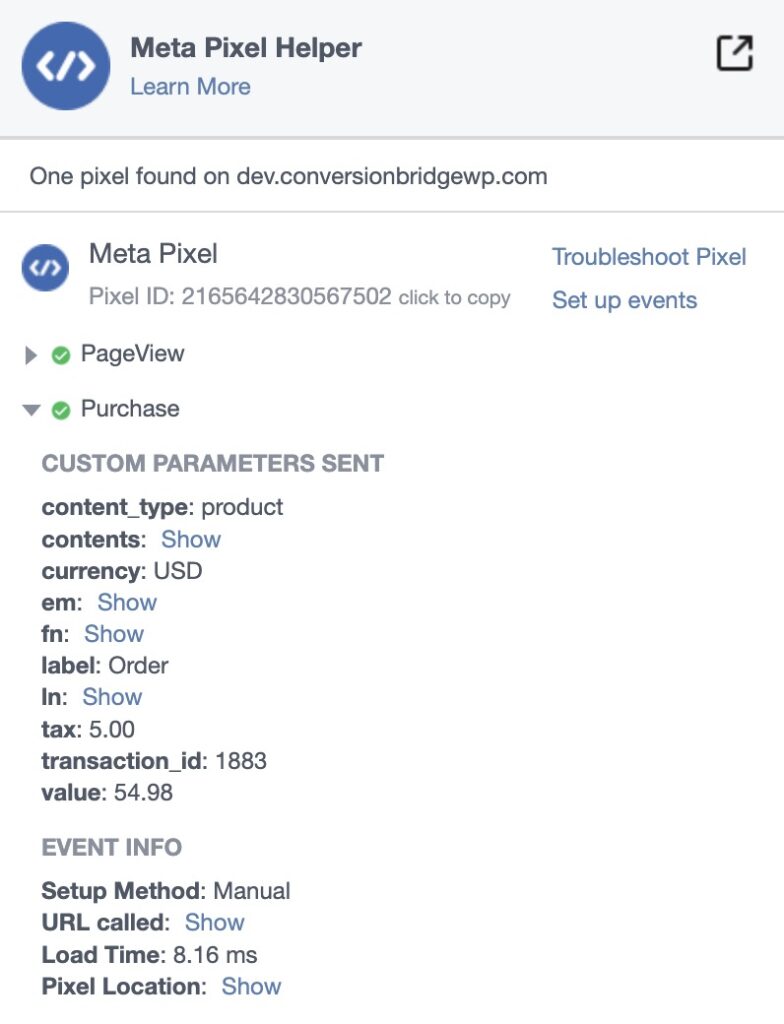
If you are using the Access Token for API based tracking, there are two ways to confirm conversion events are being tracked:
Using Conversion Bridge logging
Enable Conversion Bridge logging and then check the log file to see if Meta ad events are being successfully logged. It will appear similar to this in the log file if it is a success:

Using Meta Events Manager
Alternatively, you can fully confirm the event in the Meta Events Manager and looking at the latest events associated with the Pixel ID that you have for the site.
Events can take up to 30 minutes to appear in this dashboard, so please be patient after running a test
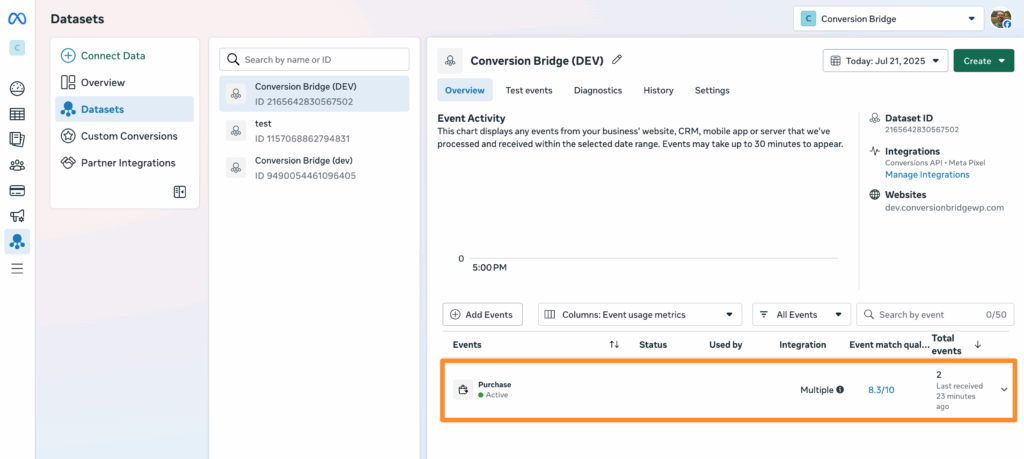
Still need help?
If you have not yet found your answer in the documentation articles, please contact support
Contact support