Google Ads Conversion Tracking
Google Ads conversion tracking can happen in one of two ways:
With Google Analytics
If you are using Google Analytics, you can set Key Events to be your conversion for an ad. Conversion Bridge will send various events into GA4 and the first step is to mark those events as Key Events.
Setup in Google Analytics 4
- In Google Analytics, go to the Admin screen
- Find the Events section
Here you will see a list of events that have been recorded for your site. If you have been using Conversion Bridge for a while to record conversion events, you will see these here.
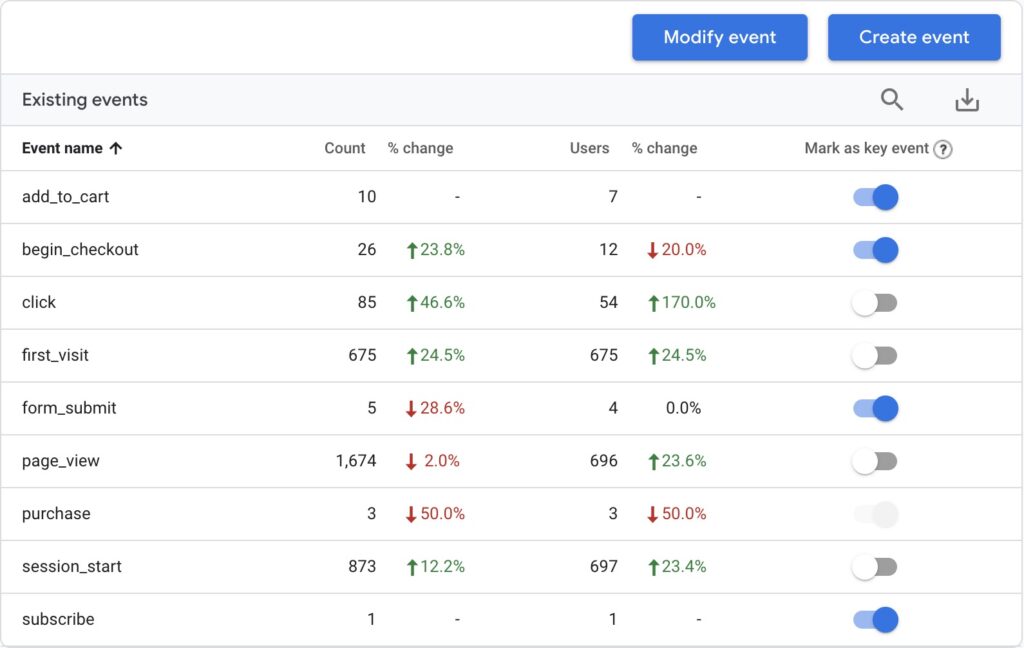
In the right column you will notice the "Mark as key event" - toggle this to mark the event as a Key Event, which is the new term for a conversion in Google Analytics 4.
Setup in Google Ads
In Google Ads:
- Go to the Goals tab
- Click on "New conversion action"
- Click on "Website"
- Enter your domain
It will automatically detect that you have Google Analytics 4 on the site and give you options to select from your Key Events you have set up:
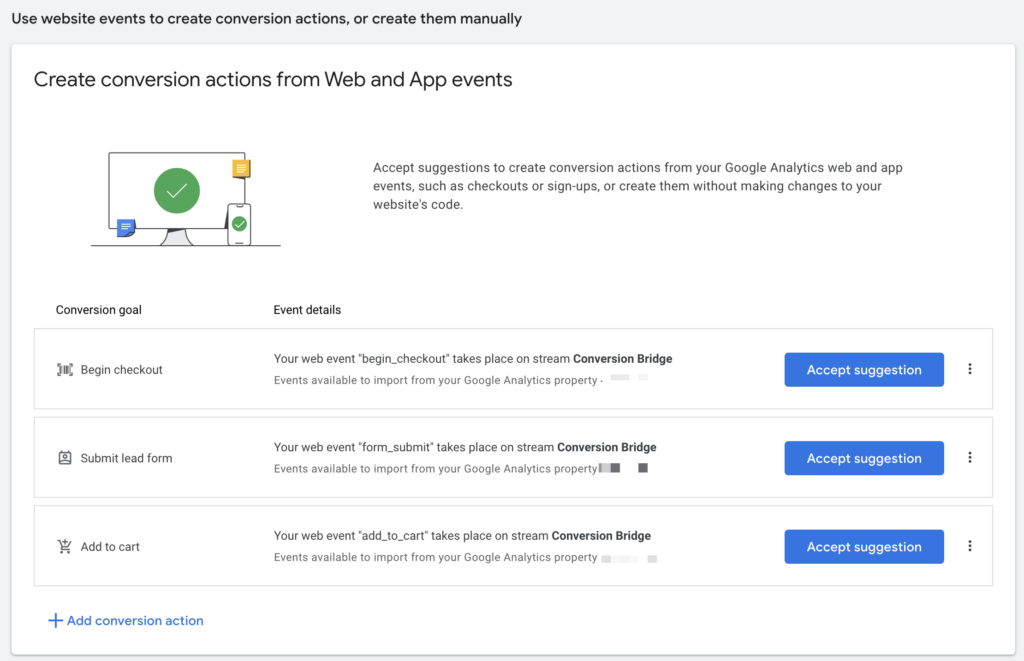
Using a Conversion ID
A Conversion ID in Google Ads is a unique identifier that helps track and measure specific actions or conversions on your website. When you set up conversion tracking in Google Ads, you create a conversion action (like a purchase, form submission, or sign-up), and Google Ads assigns a Conversion ID to this action. You will need to set up a Conversion ID for each unique conversion action on your site.
To get a Conversion ID in Google Ads:
- Go to the Goals tab
- Click on "New conversion action"
- Select on "Conversions on a website". Make sure the domain is selected.
- Setup via Google Tag
- Select the type of event to measure (Purchase, Sign Up, Subscribe, Submit Lead Form)
- Select "Setup manually using code" (Don't worry! Conversion Bridge will be doing this for you)
- Configure "Conversion Settings" as you see fit (if using Enhanced Conversions, be sure to enable it)
The following example, showing setting up conversion tracking for WooCommerce, you would want to start with a "Purchase" conversion by selecting the proper goal category, giving it any conversion name you want, and indicating there will be a different value for each conversion (so it passes the custom order amount to Google Ads):
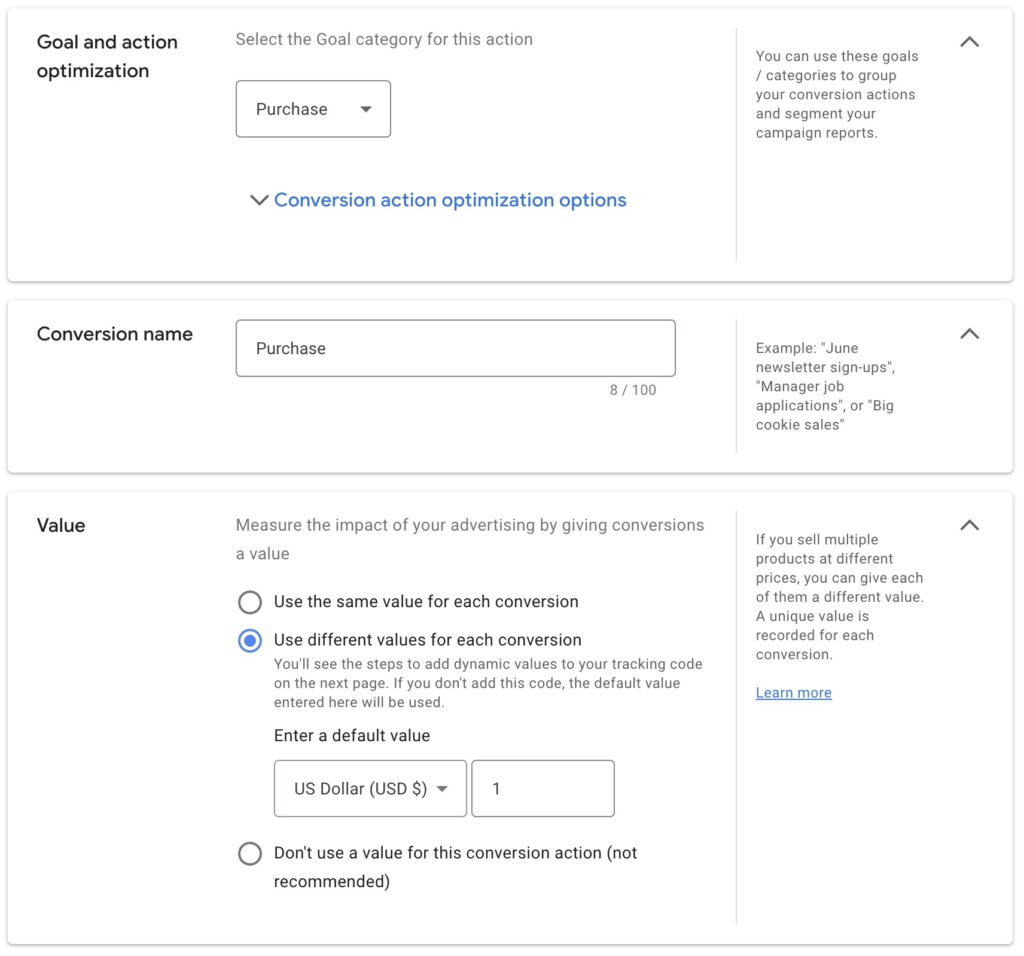
Click the "Save and continue" button.
You will need the Conversion Label as highlighted in the screenshot below.
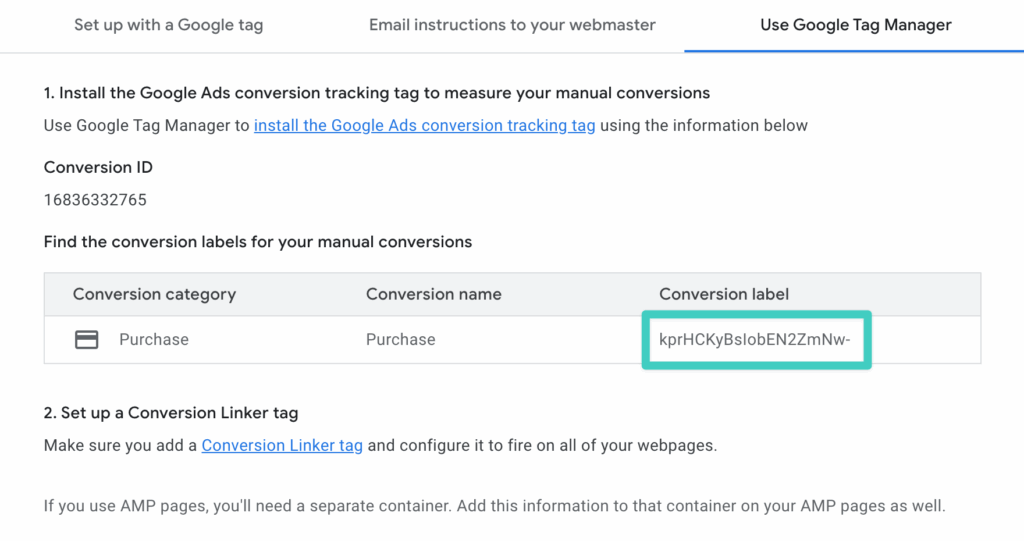
Once you have your Google Ads Conversion Label, you can paste it into the necessary settings field to configure your conversion tracking:

Enhanced Conversions
Within Google Ads you will need to enable the Enhanced Conversions setting and agree to their terms. To enable it:
- In Google Ads, go to Goals > Conversions > Settings
- Find the "Enhanced Conversions" section and enable the setting
- The setup method does not matter, Conversion Bridge is doing this for you
- Save
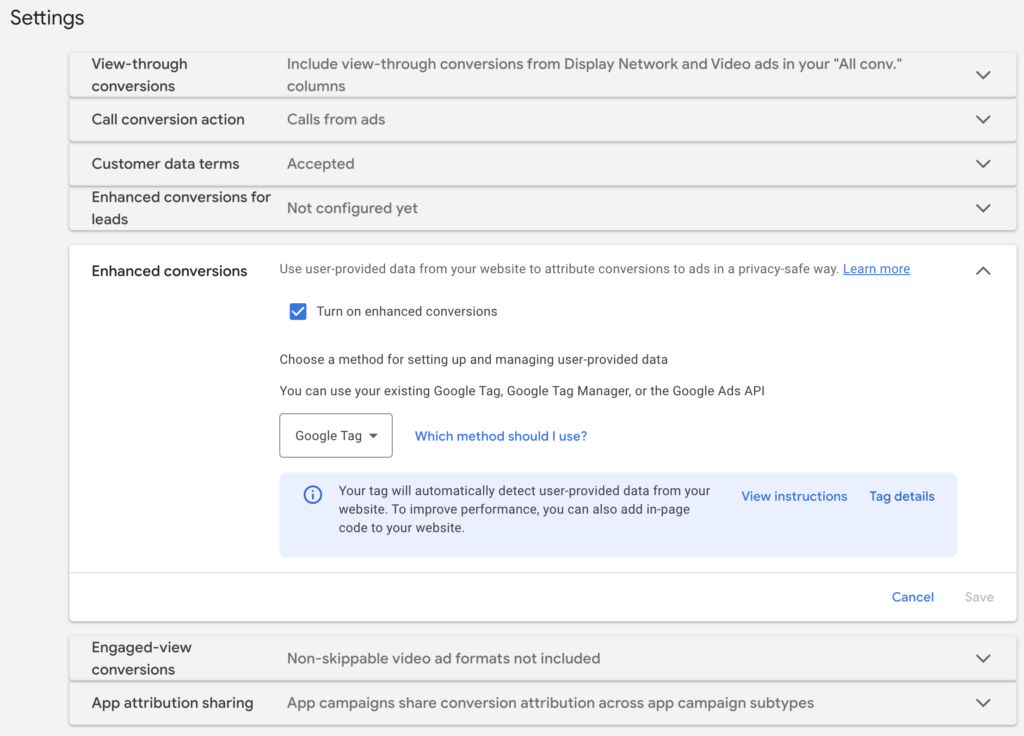
Confirming Conversions
You may not be sure if conversions are actively tracking and there are steps you can take to confirm if conversions are being tracked.
Confirming Status
The first step is to login to your Google Ads account and go to Goals > Conversions > Summary. Look at the status of your conversion event:
- No recent conversions - Conversion tracking is working but none from an ad click have been tracked in the last 7 days
- Needs attention - No conversions have yet been tracked and there may be an issue
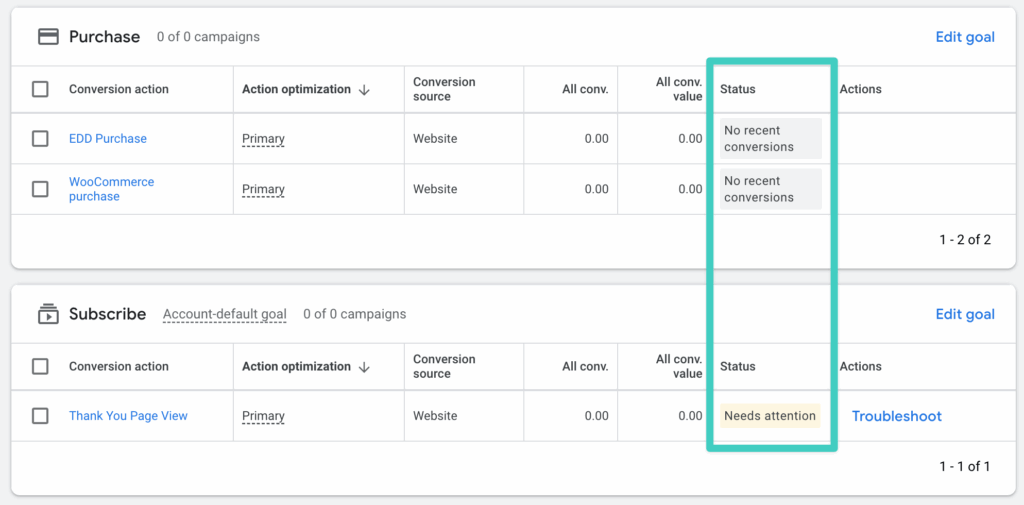
Troubleshooting Conversions
If you see the "Troubleshoot" button next to a conversion, click it to begin the walkthrough steps to test your conversion tracking. What this does is open up Tag Assistant and have you go through the steps to trigger the conversion action (form submission, purchase, button click, etc) on your site while Tag Assistant is "watching". Once Tag Assistant recognizes the conversion event being triggered it will update the status to "No recent conversions" and you know conversions are being properly tracked.
If the conversion event is not tracked during this process, the next step is to enable logging and open a support ticket for it to be further investigated.
Still need help?
If you have not yet found your answer in the documentation articles, please contact support
Contact support