How to debug events: Enable logging
Conversion Bridge has two forms of logging you can enable from the Options tab:
- Browser console logging: Shows events in the browser console as they are tracked by Conversion Bridge in every platform.
- Server logging: Tracks all tracked events to a server log file and can be seen at any time.
To help confirm that events are being logged, it is recommended to enable one or both of these methods.
Be aware of your rules around what User Roles are allowed to be tracked. A common mistake is to not track Administrator users while performing tests while logged in as an Administrator and not see any events being tracked.
Console Logging
If you are testing the tracking yourself, you can use the browser console logging and see them immediately right in your browser when performing your conversion action.
Perform the conversion action event (submit form, make a purchase, click a button, etc) and you should see the events being logged in your browser's console like the example below. Conversion Bridge tells you which platforms it successfully sent data to and what data was sent.
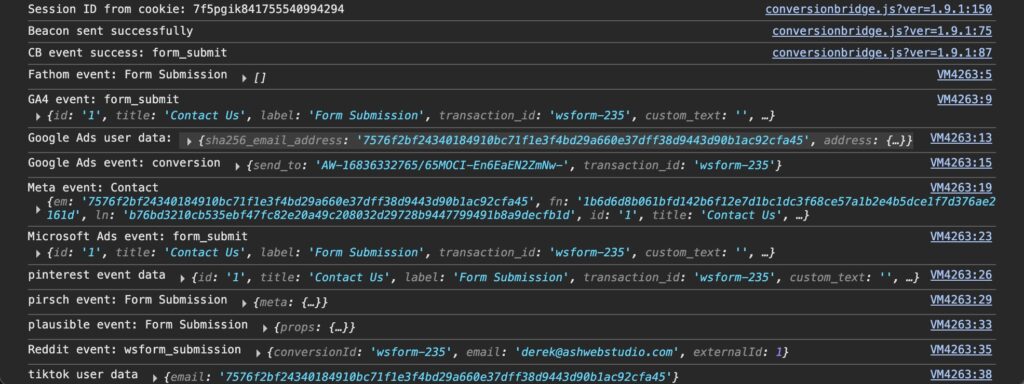
Server Logging
If you are wanting to confirm that users on your site are properly triggering conversions you should enable the server logging so you can check the log file at any time and without having to perform the conversion event yourself.
After some logging occurs, you can download the text file from the Options tab.
This log only records the internal Conversion Bridge event or any server-level Conversion API events were fired but not the platform specific events like console logging does.
In this example, we see a form submission successfully recorded internally by Conversion Bridge but also sent to the respective Meta Ads and Reddit Ads Conversion APIs.
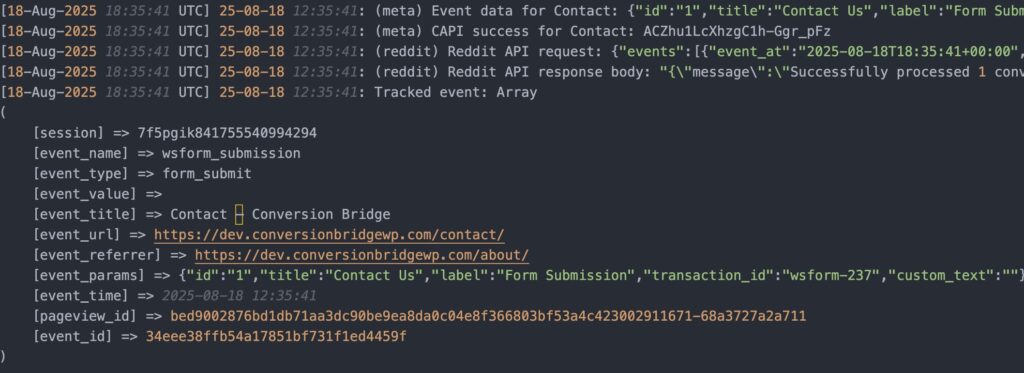
Platform Tracking Tools
There are also Chrome browser extensions which can confirm that the tracking code/pixels have been properly added to your site and the conversion events are being tracked in the respective platform.
- Google Tag Assistant
- Meta Pixel Helper
- TikTok Pixel Helper
- Microsoft Ads UET Tag Helper
- Reddit Pixel Helper
- Pinterest Tag Helper
- X Pixel Helper
Still need help?
If you have not yet found your answer in the documentation articles, please contact support
Contact support