LinkedIn Ads
Setting up LinkedIn Ads has a few extra steps that is ideal because of their Campaign Manager UI. These steps will walk you through the initial setup to make it as easy as possible for you:
Setup Insights Tag & Get Partner ID
- Go to LinkedIn Campaign Manager
- Go to Data > Website Actions
- Click on the "Create Insight Tag" button
- Click on "I will use tag manager"
- Copy the Partner ID and paste it into the Conversion Bridge settings for LinkedIn Ads
You do not actually need to use any tag manager, Conversion Bridge just needs your Partner ID to properly integrate and this is the easiest place to find it
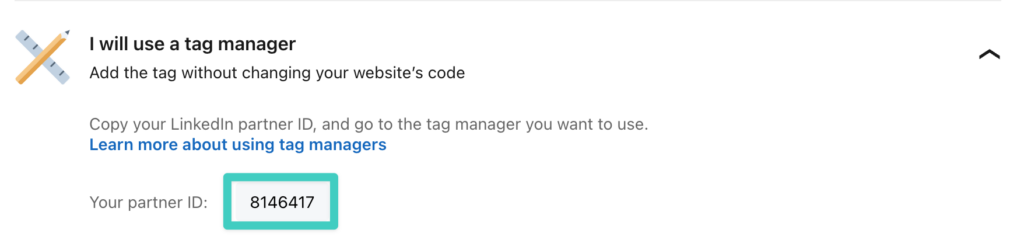
Creating Conversion IDs
Every conversion event you track in LinkedIn Ads needs a unique conversion ID. When the integration is active, you will see an extra field wherever you enable conversion tracking for the plugin integration.
- Go to LinkedIn Campaign Manager
- Go to Measurement > Conversion Tracking
- Click on"Create Conversion"
- Select "Insight Tag Conversion"
- Provide as much information as you can about the conversion event to match what it will be tracking, click "Next Step"
- Select "Manual conversions setup", select "Event specific"
- Copy the unique numerical ID from the code and paste into the Conversion Bridge field for your LinkedIn Ads Conversion ID
- Continue to next step to complete saving the Conversion
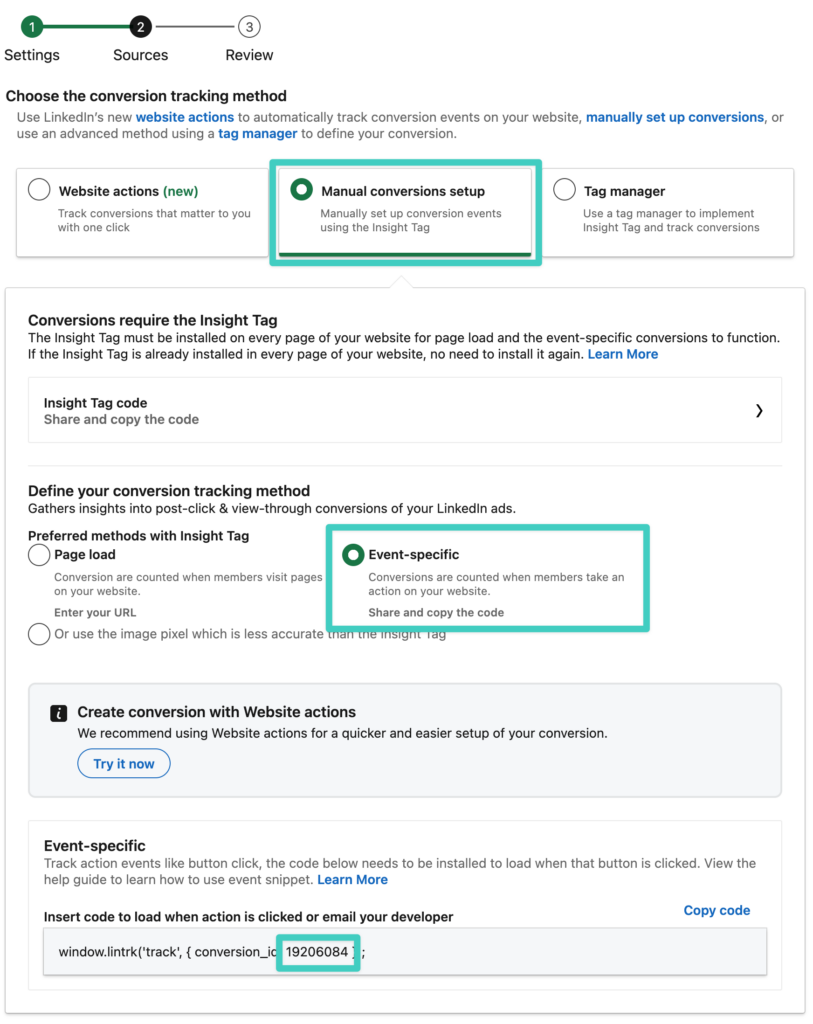
Enhanced Conversions
LinkedIn allows for Enhanced Conversions to be tracked. This allows your website to send first-party data securely along with your conversion data to better associate an initial user click with a conversion.
Most plugin conversion tracking integrations will automatically send enhanced conversion tracking data without any additional configuration. However, learn how to configure Enhanced Conversions for form integrations.
Still need help?
If you have not yet found your answer in the documentation articles, please contact support
Contact support